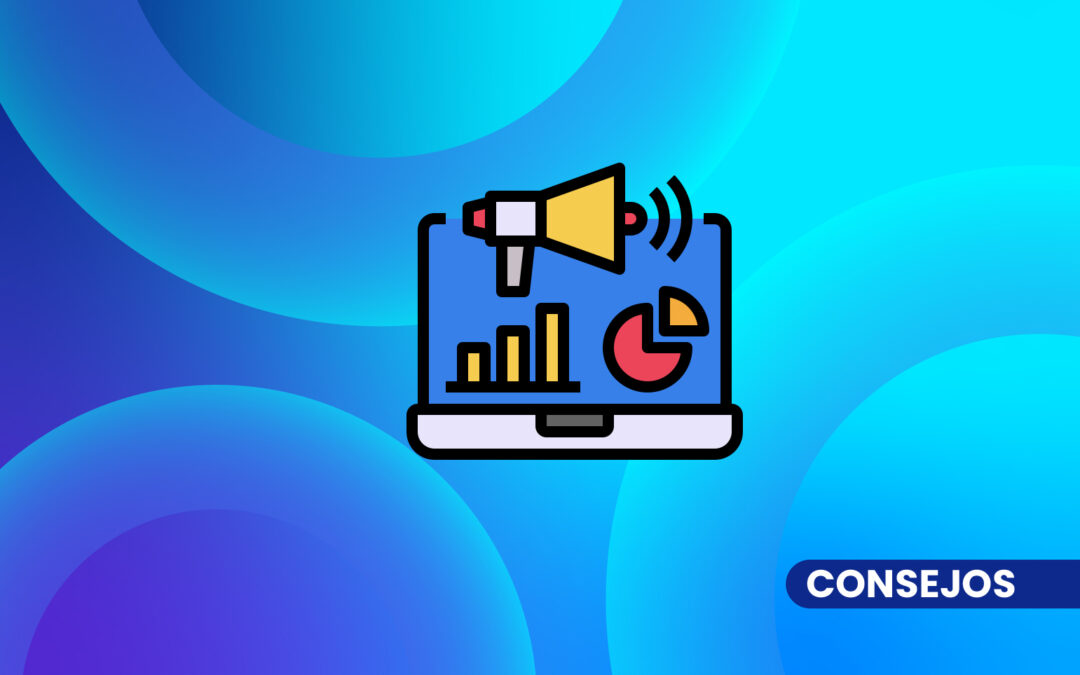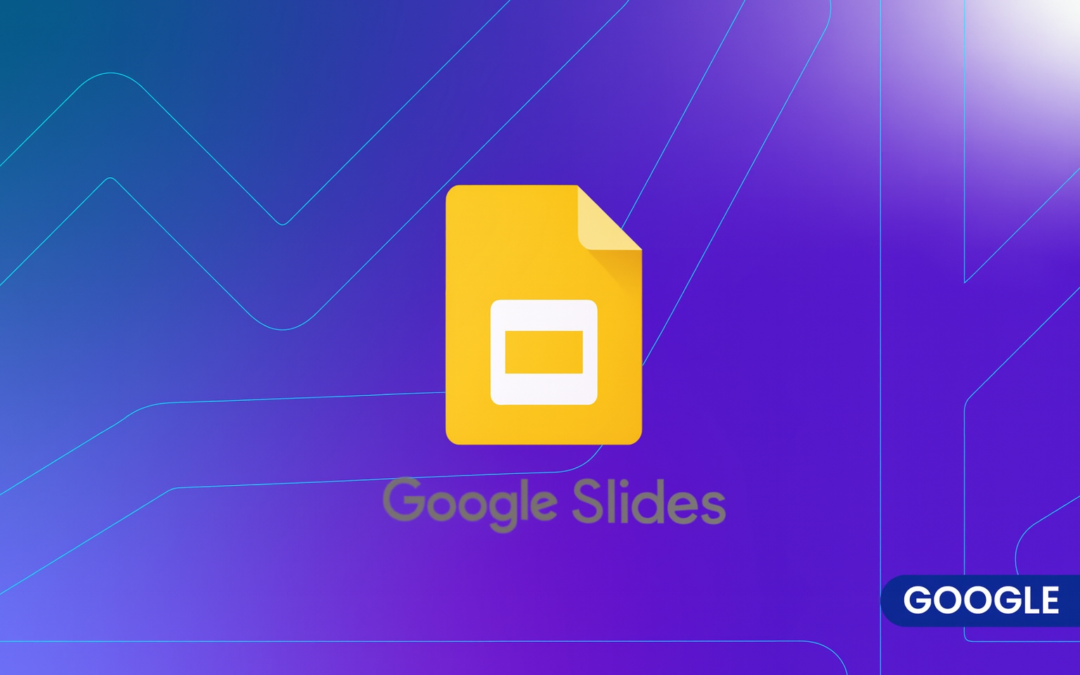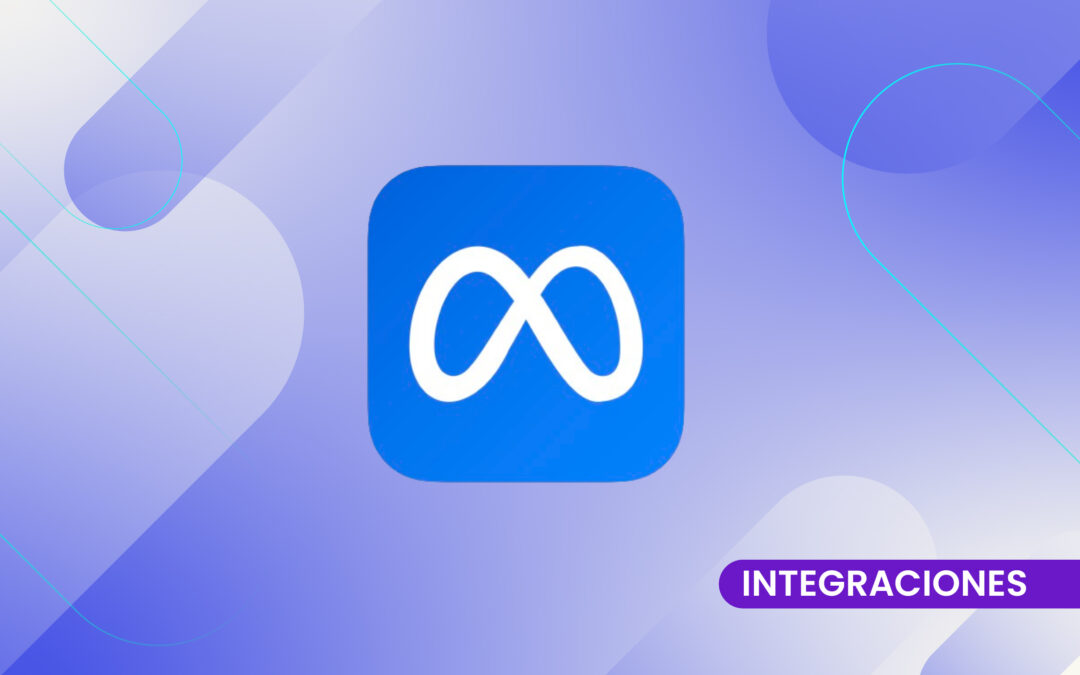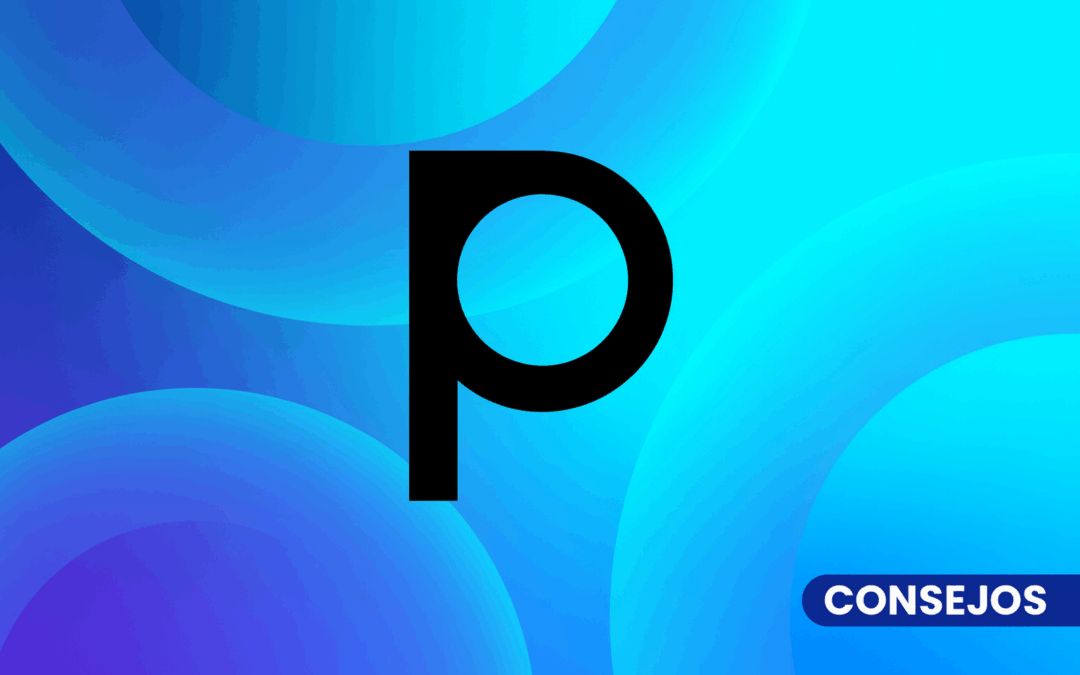Instagram is known for being a mobile-focused platform, but did you know that you can also upload stories directly from your PC? Although the functionalities from the computer have not always been as extensive as on the mobile app, there are easy and effective ways to upload content to your Instagram story without the need for a phone. In this article, we'll take you step-by-step through how to upload a story to Instagram from your PC, using options available for both Windows and Mac users.
Methods for Uploading a Story from the PC
1. Using Instagram Web
Instagram has improved its web version, now allowing you to post content directly from your browser. To upload a story, follow these steps:
- Open your web browser and go to Instagram.com.
- Log in to your Instagram account.
- Click on the "+" button in the upper right corner.
- Select the "History" option .
- Choose the image or video you want to upload from your computer.
- Customize your story with text, stickers or effects, then click "Share".
This method is simple and allows you to upload stories without the need for additional apps.
2. Using the Browser with Developer Mode
If you prefer to use the browser but the option to upload stories does not appear, you can simulate a mobile environment with your browser's developer tools.
In Google Chrome:
- Open Instagram.com and log in to your account.
- Right-click anywhere on the page and select "Inspect".
- Inside the developer panel, look for the "Mobile Device" icon (which looks like a phone/tablet).
- Once the mobile mode is enabled, refresh the page. You should now see the option to upload stories as you would from your phone.
3. Using Desktop Applications
Another option is to use third-party applications or browser extensions. Some tools allow you to manage your Instagram account from your PC and upload content. Among the most popular are:
- Flume (for Mac): An application that allows you to upload stories from your desktop.
- Gramblr: Although not as popular anymore, this tool also allows you to upload photos and videos to your story.
It is important to be careful when using third-party apps, as some may violate Instagram's terms of service.
Uploading an Instagram story from your PC is totally possible, either using the web version, browser developer tools or third-party apps. This makes the process much easier, especially for those who work from the computer and want to manage their social networks efficiently. Try these methods and get your content to Instagram stories without touching your phone!